Kane Moffat
7 min read
How Workflows Make Your Marketing Smarter (and Easier)

Hospitality is all about timing. Guests don’t want another generic email – they want a message that feels like it was written for them, delivered at just the right moment.
That’s exactly what Marketing Workflows was built to do.
TL;DR – Why Workflows Matter
- The Problem: Most marketing platforms weren’t built for hospitality. They don’t understand bookings, walk-ins, reviews, or loyalty.
- The Solution: Stampede Marketing Workflows let you trigger automated journeys from real guest actions (like a booking or Wi-Fi login), not just email clicks.
- The Benefit: Fewer “batch and blast” emails and more personalised, perfectly timed campaigns that grow loyalty and repeat visits without extra manual work.
- Extra Help: The AI Explain button explains your workflow in plain English, so you’re never left second-guessing what you built and can explain to none-marketers what it does.
Short for time? Discover Workflows in our 60 second video
The Hospitality Marketing Problem
Most CRMs were designed for online retail or SaaS companies. They ask you to trigger campaigns from things like “email opened” or “cart abandoned.”
But for hospitality, the guest journey is different. The key touchpoints are in your venue:
- A guest books a table.
- They cancel a booking.
- They log in to your Wi-Fi.
- They leave you a review.
- They stop visiting for a while.
Traditional tools don’t account for these moments. Stampede does.
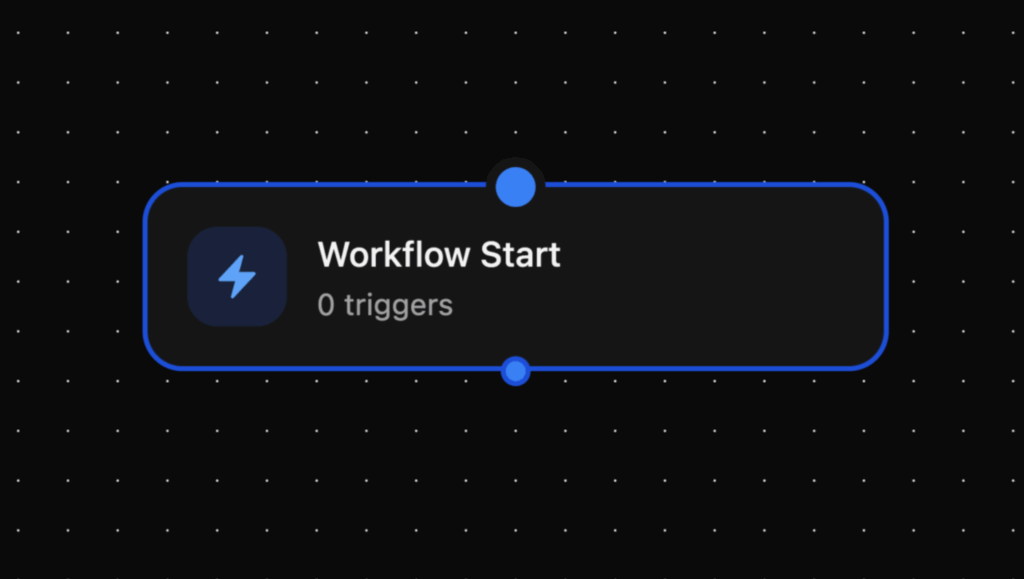
How Workflows Work: Triggers Start the Journey
A marketing workflow always begins with a trigger — the guest action you care about. Some examples in Stampede include:
Triggers:
- Booking created → Send a confirmation or pre-visit offer.
- Booking completed → Thank them and ask for a review.
- Booking cancelled → Try to rebook them.
- Loyalty sign-up → Deliver a warm welcome.
- Upcoming birthday → Send a birthday promo.
- Wi-Fi session created → Trigger a welcome message.
- Review created → Thank them (or resolve an issue fast).
- Form submitted → Follow up with more information.
- Webhook (Manual) → Integration with POS systems, booking platforms or CRM tools.
- Last booked X days ago → Triggers based on time since last visit (e.g. win-back offers).
Trigger Conditions:
Many triggers allow additional conditions to make them more precise:
- Party Size Filtering: Target large groups (6+ people) with special group dining offers.
- Text Content Filtering: Contains specific words (e.g. detect anniversary in booking notes for special treatment).
These real-world triggers ensure your marketing always starts with something meaningful.
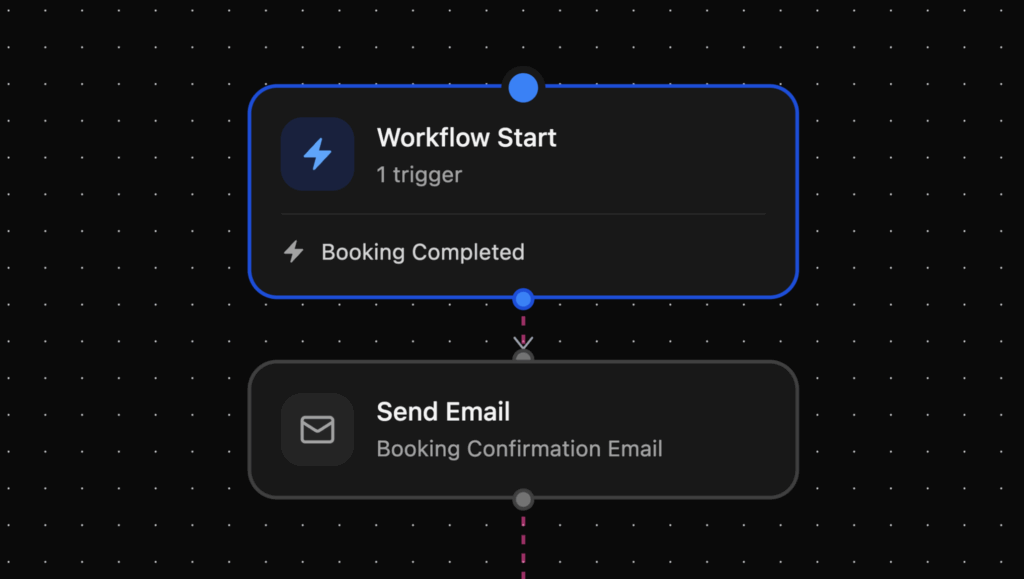
From Trigger to Action: What Happens Next
Once the workflow starts, you can add nodes to define what happens next:
Action Nodes:
- Send Email: Instantly follow up with the right message. Select from your Workflow email templates and personalise them (e.g. welcome messages, offers, and confirmations).
- Send SMS: Choose from pre-created SMS templates (e.g. urgent offers and quick updates).
- Add Tag: Applies labels to customer profiles for segmentation (e.g. tag high-spenders as “VIP” for exclusive offers).
- Add Loyalty Points: Award points to customer loyalty accounts (e.g. reward bookings, celebrate milestones, and incentivise behaviour).
- Create Inbox Thread: Generates enquiry messages for staff follow-up (e.g. auto-alert for negative reviews).
Decision Nodes:
- If Has Tag: Checks if the customer profile has specific tags (e.g. check for “First Time” tag to provide extra attention like VIP treatment or segment-specific offers).
- If Has Opened Email: Verifies if the customer has opened a specific workflow email (e.g. send different email based on email engagement).
- If Has Clicked Email: Checks if the customer clicked any links in workflow emails (e.g. send product info to customers who clicked product links).
Wait Nodes:
- Wait: Pauses workflow execution for a specified time (e.g. wait 30 minutes after WiFi connection).
- Wait for Time of Day: Pauses until a specific time (e.g. wait until 8am to send breakfast offer).
- Wait for Event: Pauses until a specific customer action occurs (e.g. wait for the customer to make a booking).
End Nodes:
- End Successful: Marks workflow as completed successfully (helps measure workflow effectiveness).
- End Unsuccessful: Marks workflow as failed or incomplete (analyse these paths to optimise workflow).
The power lies in combining triggers, nodes and conditions…
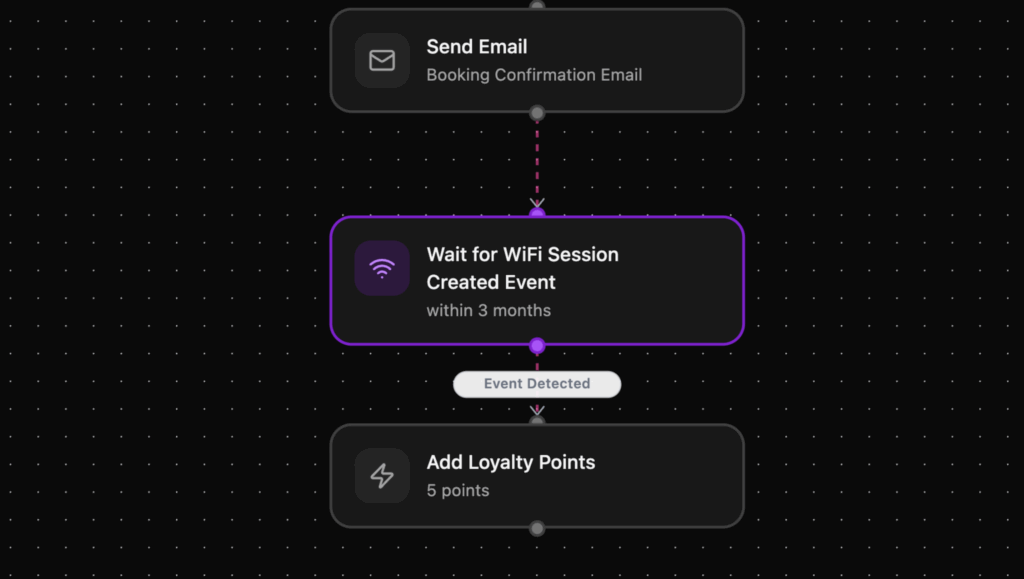
Real World Workflow Examples – Give These a Try!
1. Upcoming Birthday → Birthday Celebration Offer
- Trigger: Upcoming birthday (7 days before).
- Actions:
- Send Email: “Happy Birthday! Celebrate with us and enjoy a free dessert or glass of bubbly when you book.”
- Wait 3 days → If no response, then send an SMS reminder.
- Add Tag: “Birthday Offer Sent” for tracking.
- If a booking is created, award double loyalty points.
- Benefit: Makes guests feel special, drives group birthday bookings, and boosts loyalty engagement.
2. Booking Created → Pre-Visit Engagement
- Trigger: Booking created.
- Condition: Party size greater than 6 pax.
- Actions:
- Send Email: “Thanks for booking with us! Here’s our group dining menu with a complimentary bottle of prosecco for large parties.”
- Add Tag: “Group Booking” to guest’s profile.
- Benefit: Encourages higher spend for large groups and adds segmentation for future events like Christmas or corporate dining promotions.
3. Booking Completed → Review & Loyalty Push
- Trigger: Booking completed.
- Actions:
- Wait: 24 hours (to avoid spamming right after leaving).
- Send Email: Thank them for dining, include a link to leave a review.
- Add Loyalty Points: Reward points if they submit a review.
- Benefit: Drives more reviews (boosting visibility) while nudging guests into the loyalty programme.
4. Wi-Fi Session Created → Instant Welcome
- Trigger: Wi-Fi session created.
- Condition: If 5-star review created.
- Actions:
- Send Email: “Welcome back! Here’s 20% off your next visit if your bring 6+ friends.”
- Benefit: Rewards happiest guests and encourages new guests to visit.
5. Booking Cancelled → Win-Back Attempt / Rebook
- Trigger: Booking cancelled.
- Actions:
- Send SMS instantly: “Sorry you can’t make it this time – would you like to rebook for next week? Click here.”
- Add Tag: “Cancelled” for reporting & follow-up.
- Wait 7 days → Send Email: “We’ve missed you – here’s 10% off if you rebook within the next week.”
- Benefit: Turns cancellations into a second chance, while tagging helps track frequent cancellers.
6. Last Booked 60 Days Ago → Win-Back Campaign
- Trigger: Booking completed 60 days ago.
- Actions:
- Send Email: “It’s been a while since we last saw you! Join us again and enjoy a complimentary side.”
- Decision Node: If Has Tag = “VIP” → Send higher-value reward (e.g. double loyalty points).
- If Has Opened Email: Wait 2 days → Send SMS reminder if unopened.
- Benefit: Drives customer loyalty, balances incentives for casual vs. VIP guests, and maximises engagement across channels.
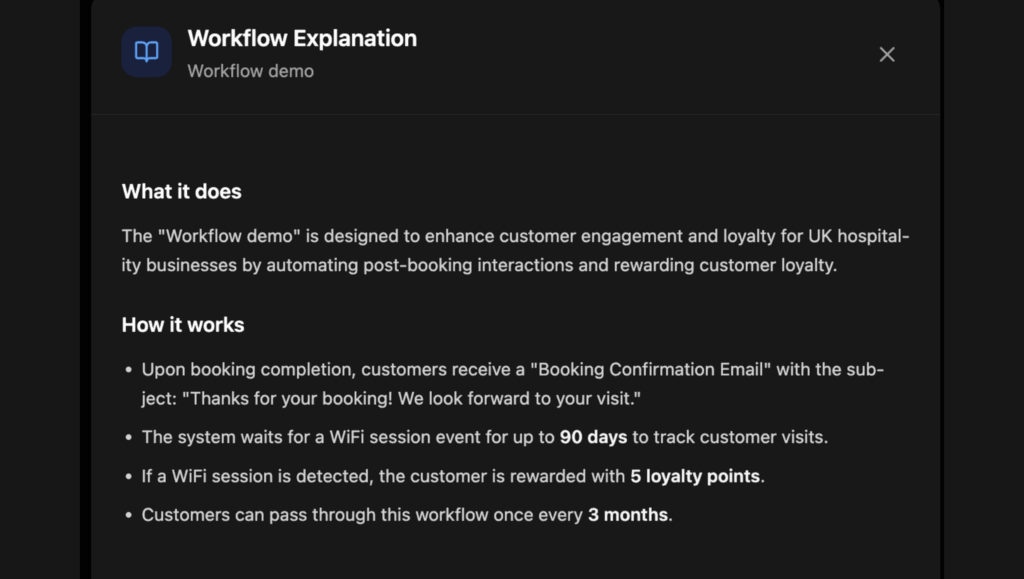
AI Summary: Your Workflow, Explained Simply
Building workflows can get complex. That’s why we built the AI Explain button.
At any time, you can click to see your marketing workflow described in plain English, covering:
- What the workflow does in simple terms.
- Who it targets and when it activates.
- What action(s) it performs.
- Expected customer experience.
It takes the uncertainty out of automation, so you can be confident your flows are doing exactly what you intend.
Why Workflows Change the Game for Venues
- Save Time: Set it once and let automation do the heavy lifting.
- Drive More Visits: Target guests at the exact right moment to come back.
- Build Loyalty: Every guest journey feels personal, not robotic.
- Stay in Control: AI Explain makes even complex flows easy to understand.
Workflows aren’t about sending more emails. They’re about sending the right message at the right time.
Ready to see Marketing Workflows in action? Book a demo and let us show you how easy (and powerful) it really is.
Curious what building Workflows looks like? Watch our in-depth video demo
If you’d like a step-by-step guide on setting up and troubleshooting Marketing Workflows inside your Stampede account, check out our in-depth Knowledge Base article
Search
Popular posts
Sign up to our newsletter